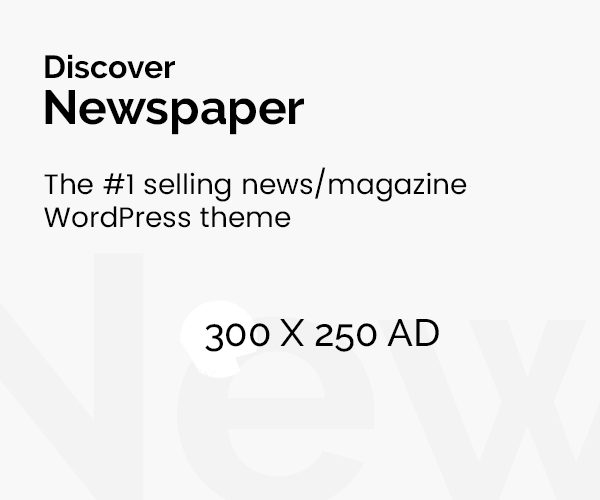Photo by Denny Müller on Unsplash
Introduction
As Android users, we rely heavily on our smartphones for communication, productivity, and entertainment. However, lurking in the digital shadows are threats that can compromise our devices and personal data. In this article, we’ll delve into the four most serious issues facing Android users and provide tips on how to stay safe.
1. Adware Agony
Adware, accounting for 70% of all mobile malware, is the most common attack on Android devices. These deceptive apps flood your phone with unwanted advertisements, including full-screen pop-ups, hidden ads, and background ads. Even seemingly harmless utilities and games on the Google Play Store have been found to harbor adware. To protect yourself, exercise caution before downloading any app and consider using ad-blocking tools.
2. Targeting Taxes
During the tax season, cybercriminals capitalize on users filing their taxes by creating fake mobile apps and landing pages. These rogue apps mimic the branding of leading accounting firms and tax software. RiskIQ discovered over 4 million mobile apps matching these branded terms worldwide, with 30% of them blacklisted. Always verify the legitimacy of tax-related apps and use official channels for tax filings.
3. Enter Fleeceware
Fleeceware apps, available for free or at low cost, lure users with enticing features. After a short trial period, they begin charging exorbitant fees unless users uninstall the app and explicitly decline further use. RiskIQ’s research found that a mobile app is blacklisted every three minutes due to fleeceware. Be cautious when trying out new apps, especially those promising free trials.
4. Malware Breaches the Google Play Store
Despite Google’s efforts to secure the Play Store, some malicious apps still slip through the net. These apps may appear harmless but can wreak havoc on your device. Always scrutinize app permissions, read reviews, and stick to official app stores whenever possible. Regularly update your apps to patch security vulnerabilities.
More tips on staying safe
Here are some additional tips to help you stay safe while using your Android device:
- Install Apps from Trusted Sources Only: Stick to official app stores like the Google Play Store or reputable third-party stores. Avoid downloading apps from random websites or unofficial sources, as they may contain malware.
- Check App Permissions: When installing an app, carefully review the permissions it requests. If an app asks for unnecessary permissions (e.g., a flashlight app requesting access to your contacts), consider it a red flag and reconsider installing it.
- Keep Your Software Updated: Regularly update your Android operating system and installed apps. Updates often include security patches that address vulnerabilities discovered by developers or security researchers.
- Use a Reliable Antivirus App: Install a reputable antivirus or security app from a trusted developer. These apps can scan your device for malware, block suspicious websites, and provide real-time protection.
- Enable Google Play Protect: Google Play Protect is a built-in security feature that scans your installed apps for potential threats. Make sure it’s enabled by going to Settings > Security > Google Play Protect.
- Beware of Phishing Attempts: Be cautious when clicking on links in emails, text messages, or social media. Cybercriminals often use phishing techniques to trick users into revealing sensitive information or downloading malicious apps.
- Use Strong, Unique Passwords: Set strong passwords for your device lock screen, accounts, and apps. Consider using a password manager to securely store and manage your passwords.
- Encrypt Your Data: Enable device encryption to protect your personal data in case your phone is lost or stolen. You can find this option in your device settings under Security > Encryption.
- Avoid Public Wi-Fi for Sensitive Transactions: Public Wi-Fi networks can be insecure, making it easier for hackers to intercept your data. Avoid conducting sensitive transactions (such as online banking) over public Wi-Fi.
- Backup Your Data Regularly: Regularly back up your important data (photos, contacts, documents) to a secure location, such as Google Drive or a cloud storage service. This ensures you won’t lose everything if your phone malfunctions or gets stolen.
Android Users Beware—You Must Delete These 13 Malicious Apps …
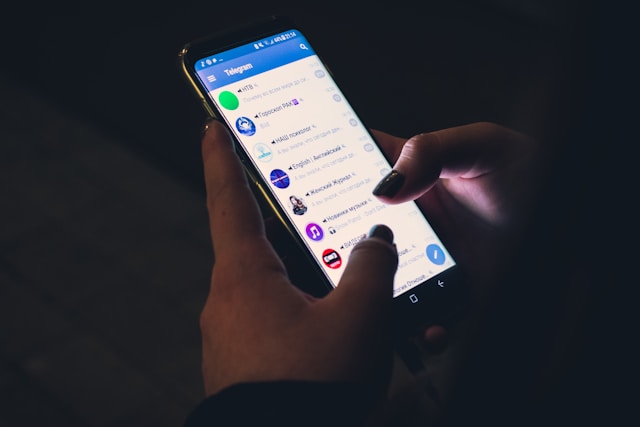
Certainly! App permissions play a crucial role in determining what actions an app can perform on your Android device. When you install an app, it requests specific permissions to access various features or data. Here are some key points about app permissions:
- Types of Permissions:
- Normal Permissions: These permissions are automatically granted when you install an app. They include basic functionalities like accessing the internet or reading your device’s state.
- Dangerous Permissions: These permissions require explicit user approval. They involve sensitive data or actions, such as accessing your contacts, location, camera, or microphone.
- Reviewing Permissions:
- When you install an app, it presents a list of requested permissions. Take a moment to review them.
- Consider whether the permissions align with the app’s purpose. For example, a flashlight app shouldn’t need access to your contacts.
- Runtime Permissions:
- Starting with Android 6.0 (Marshmallow), apps request dangerous permissions at runtime, not during installation.
- When an app needs a dangerous permission, it prompts you to grant or deny it. You can choose to allow or deny each permission individually.
- Managing Permissions:
- To manage app permissions:
- Go to Settings > Apps & notifications > [App Name] > Permissions.
- Here, you can toggle permissions on or off for each app.
- Review and adjust permissions periodically.
- To manage app permissions:
- Be Cautious:
- Be wary of apps that request excessive permissions. If something seems unnecessary, consider alternatives.
- Avoid granting permissions to apps that you don’t fully trust.

Location tracking is an essential feature on Android devices that allows you to find your phone or other belongings. Here are some ways to track your Android device:
- Google’s Find My Device:
- Google provides the Find My Device app, which helps you locate your Android phone, accessories, and even tracker tags.
- With this app, you can:
- Locate Your Phone: Whether it’s misplaced at home or lost in a public place, you can use the app to find your phone’s exact location or an approximate area based on its last signal.
- Track Accessories and Tracker Tags: Attach tracker tags to items like your wallet or luggage, and the app will help you find them.
- Global Network: Find My Device uses a global network of Android devices to locate your belongings almost anywhere.
- Privacy: Location data on this network is encrypted using your device’s PIN, pattern, or password, ensuring privacy for all participants.
- Compatibility: It works beyond phones and covers various accessories.
- Samsung’s SmartThings Find:
- If you’re a Samsung user, check out SmartThings Find. It’s a similar service that helps you locate your Samsung devices.
- Third-Party Tracking Apps:
- Besides built-in solutions, there’s a thriving marketplace of third-party tracking apps available for Android.
- These apps offer additional features and customization options.
How to stop location permission warning in Android 10 – Google …
Developer Guidance for Google Play Protect Warnings | Google for …
Remember to manage your location settings wisely. You can control which apps have access to your location by going to Settings > Location on your Android device. Stay connected and keep your belongings safe! 🌐📱